How to configure TCP/IP Properties of the Wireless Connection on my computer (Windows XP,Vista,7,8,10,Mac) to Access SMTAV IP Cameras?
First, connect your camera to your router as shown below:

Then Choose your computer’s operating system.
For Windows XP:
Step 1
Click Start->Control Panel->select and double click Network and internet connections->select and double click Network Connections.
Step 2
Select Wireless Network Connection, right click it and select Properties.

Highlight Internet Protocol (TCP/IP) tab in the Wireless Network Connection Properties window that appears:

Step 3
Double click it or click Properties. The TCP/IP Properties window will display.
Step 4
1) Select Use the following IP address, as shown in the following figure.
the SMTAV Camera's default IP address is 192.168.100.88, please type in IP address 192.168.100.x (x is from 2 to 253 except 88), subnet mask 255.255.255.0, and default gateway 192.168.100.1.
2) Select Use the following DNS server addresses, as shown in the following figure. And then type the DNS server IP address, which should be provided by your ISP. Finally remember to click OK to save settings.
Note: In most cases, type your local area DNS server IP addresses into it.
The Preferred DNS server is same to default gateway. For Secondary DNS server, you could leave it blank or type in 8.8.8.8.

Step 5
Click OK and OK again to save and apply your settings.
For Windows Vista & Windows 7
Step 1
Click on windows key+ R key on the keyboard at the same time.
Step 2
Type ncpa.cpl in the box, then press OK.
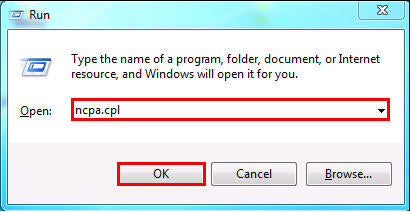
Step 3
Select the Wireless Network Connection, right click it and select Properties

Step 4
Select Internet Protocol Version 4(TCP/IPv4), double click it or click Properties.

Step 5
1) Select Use the following IP address, type IP address, subnet mask and default gateway IP address into it.
the SMTAV Camera's default IP address is 192.168.100.88, please type in IP address 192.168.100.x (x is from 2 to 253 except 88), subnet mask 255.255.255.0, and default gateway 192.168.100.1.
2) Select Use the following DNS server addresses, as shown in the following figure. And then type the DNS server IP address, which should be provided by your ISP. If necessary, then click OK to save the settings.
Note: In most cases, type your local area DNS server IP addresses into it.
The Preferred DNS server is same to default gateway. For Secondary DNS server, you could leave it blank or type in 8.8.8.8.

Step 6
Click OK and OK again to save and apply your settings.
For Windows 8&10:
Step 1 Go to Control Panel.
Here we will illustrate different ways to find control panel on Windows 8.
1) Press “Windows key  +F”, a search box will come out, please input control panel and press enter;
+F”, a search box will come out, please input control panel and press enter;
 +F”, a search box will come out, please input control panel and press enter;
+F”, a search box will come out, please input control panel and press enter;
2)Press “Windows key+ R”, then there will be a “run” box, input control panel and press enter;
3) Press “Windows key +X”, and click on “control panel”;

4) You can also input “control panel” in the search bar on the right-hand side of the screen.

To check the IP address of the computer, please click on “Network and Internet→Network and Sharing Center→Change Adapter Settings (on the left)”;
Step 2
Right click on “Wi-Fi”, go to “Properties”, and then choose “Internet Protocol Version 4”, click on Properties;

Step 3
Select Internet Protocol Version 4(TCP/IPv4), double click it or click Properties.

Step 4
1) Select Use the following IP address, type IP address, subnet mask and default gateway IP address into it.
the SMTAV Camera's default IP address is 192.168.100.88, please type in IP address 192.168.100.x (x is from 2 to 253 except 88), subnet mask 255.255.255.0, and default gateway 192.168.100.1.
2) Select Use the following DNS server addresses, as shown in the following figure. And then type the DNS server IP address, which should be provided by your ISP. If necessary, then click OK to save the settings.
Note: In most cases, type your local area DNS server IP addresses into it.
The Preferred DNS server is same to default gateway. For Secondary DNS server, you could leave it blank or type in 8.8.8.8.

Step 5
Click OK and OK again to save and apply your settings.
For MAC OS:
Step 1
Click the Apple menu -->select System Preferences-> Network.

Step 2
Under the Network screen, please select Wi-Fi, and then click Advanced.

Step 3
Then go to TCP/IP on the top tab.
Input the Configure IPv4 field, you have four ways to configure the IPv4 below:

Select "Manually", and then fill in the parameters like below. If necessary, then click OK and Apply.
the SMTAV Camera's default IP address is 192.168.100.88, please type in IP address 192.168.100.x (x is from 2 to 253 except 88), subnet mask 255.255.255.0, and default gateway 192.168.100.1.

If you want to configure the DNS manually, please click DNS ->click “+” ->type the DNS address -> click OK.

Note:
1. DNS server should be provided by your ISP. Please contact with your ISP to check them.
2. In most cases, you could type your local area DNS server IP addresses into it. The DNS server is same to Router LAN IP address. In some cases, you could also leave it blank or type in 8.8.8.8.







do you already know the vaccines you should give to your new babies come on and visit my site to find out
http://kheymomo.blogspot.com/
Reword helps your team collaborate ethically with AI, so that you can write outstanding articles for your readers.
try out for FREE
https://bit.ly/3E4oyBg
Hi,
Are you still in business?
I found a few errors on your site.
Would you like me to send over a screenshot of those errors?
Regards
Joe
(714) 908-9255